
For my online meetings I use a platform called Webex. It is similar to Skype and Zoom, but is more secure and easy to use. You can also participate over the phone.
Before you can use Webex for the first time, it is necessary to test if everything works properly. For a tablet or smartphone you need an app, which you can find in the app store.
Below you'll find an explanation of the different ways to use webex.
I am be there is another meeting scheduled, or the room is closed because it is in use. Then click on the red cross after you have tested.
Have you been invited and the room is closed? Then wait until I let you in
PC or laptop
On a computer, open the meeting room by clicking on this link.
You see this message at the bottom of the screen:

Click on 'take part from your browser'
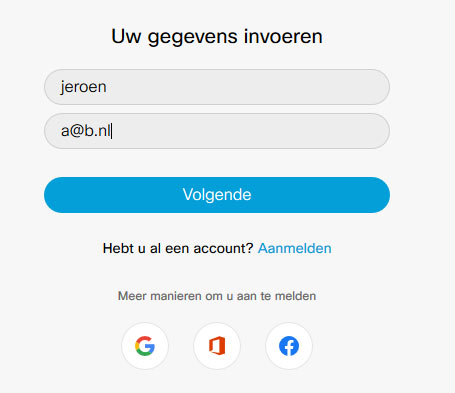
A screen will appear to enter your data. It is convenient to enter your name, an email address is not necessary. As you can see, a@b.nl is sufficient.
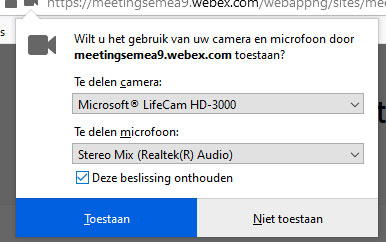 When you click next, a screen will appear at the top of your browser asking for permission to use your camera and microphone.
When you click next, a screen will appear at the top of your browser asking for permission to use your camera and microphone.
If you want to use this app option more often, it is useful to check the option 'Remember these decisions'.
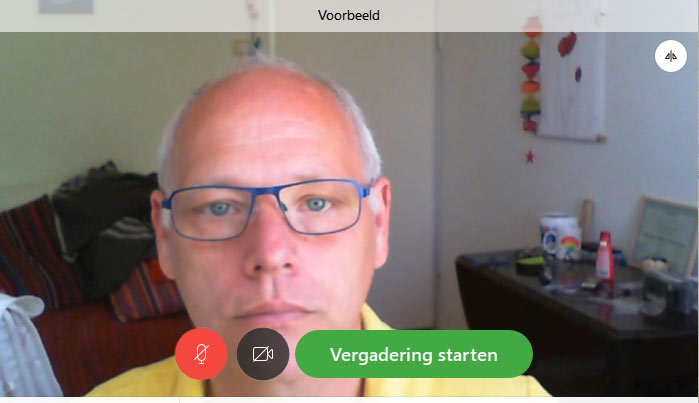 If all went well, you'll see yourself now. At the bottom left you see two icons, one microphone and one camera. Before you start the meeting, it is advisable to mute your microphone. To do so, click on the microphone icon, and it will turn red. During the meeting, you can turn the microphone back on if you want to share something, but when you enter the meeting, this is useful so that you don't disturb a possible conversation.
If all went well, you'll see yourself now. At the bottom left you see two icons, one microphone and one camera. Before you start the meeting, it is advisable to mute your microphone. To do so, click on the microphone icon, and it will turn red. During the meeting, you can turn the microphone back on if you want to share something, but when you enter the meeting, this is useful so that you don't disturb a possible conversation.
Tablet and smartphone
On a smartphone and tablet you use an app. First go to the app store and download the app by searching for Webex. It will probably be shown as Cisco Webex.
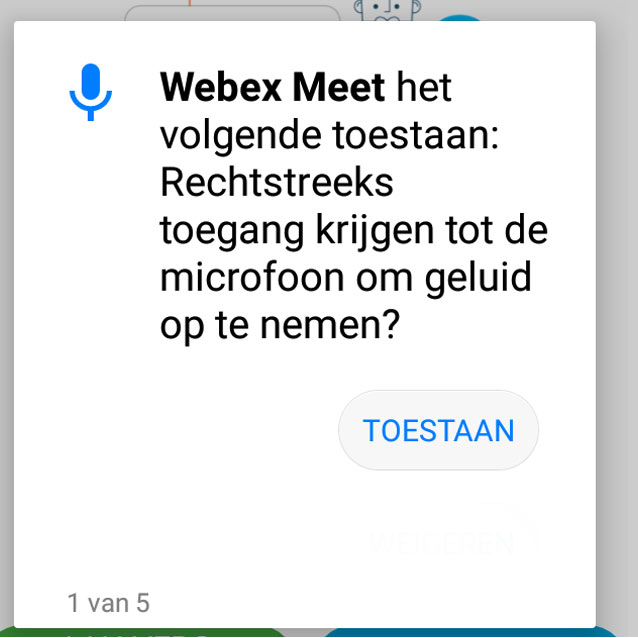 After installing and opening, a lot of permissions are requested. You only need to allow two, namely the use of your camera and microphone.{{]
After installing and opening, a lot of permissions are requested. You only need to allow two, namely the use of your camera and microphone.{{]

The purpose of this permission is to ring a bell if the meeting has not yet started.
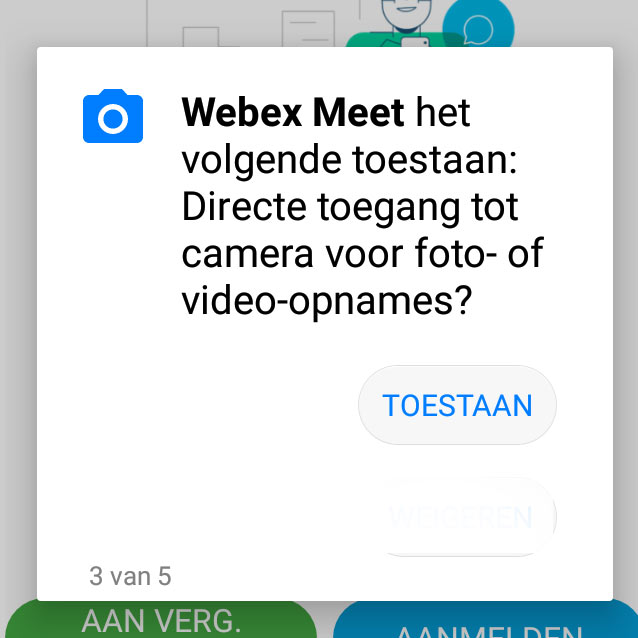
Allow use of camera, although you can also refuse it
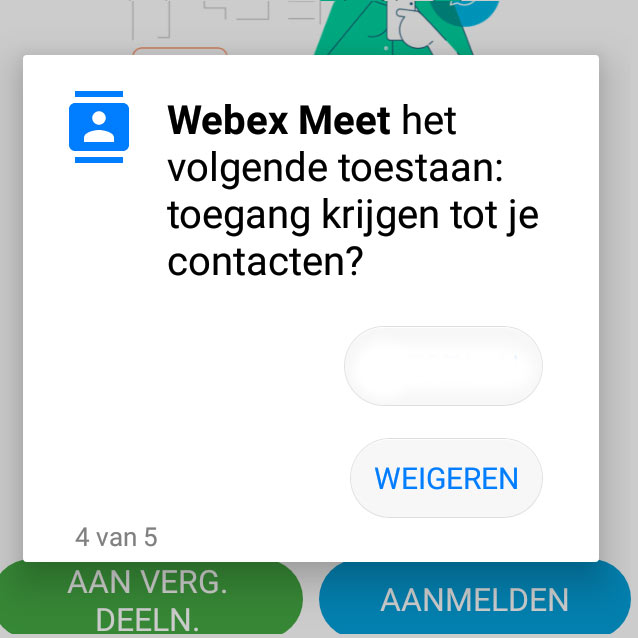
Contacts are not necessary.
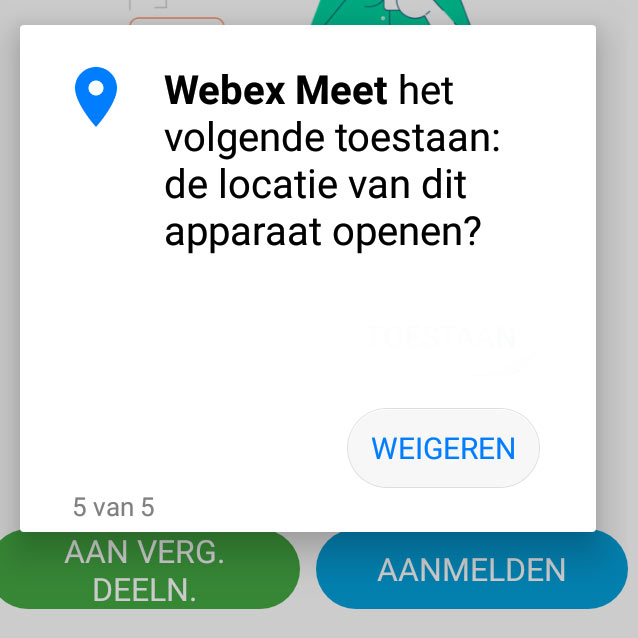
And also location is not necessary
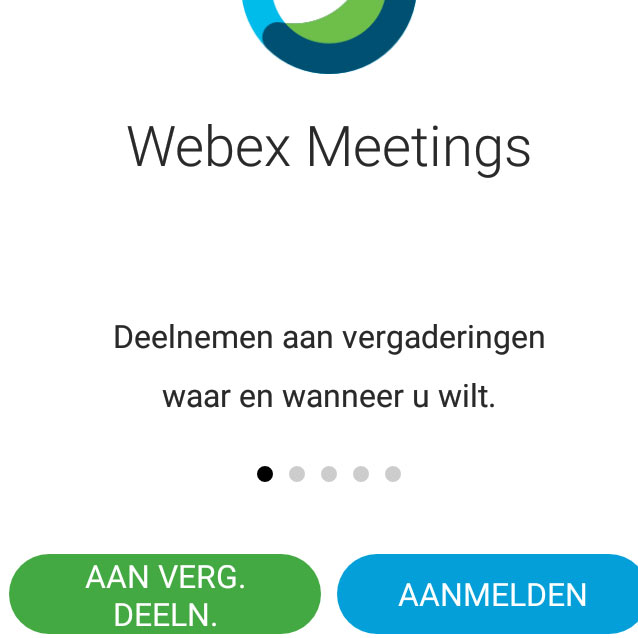
After installation, you can participate in a meeting. You can do this by clicking on a link in an email, or this link. Indicate that you want to open the link with the webex app.
Or click on On in the Join Meeting.
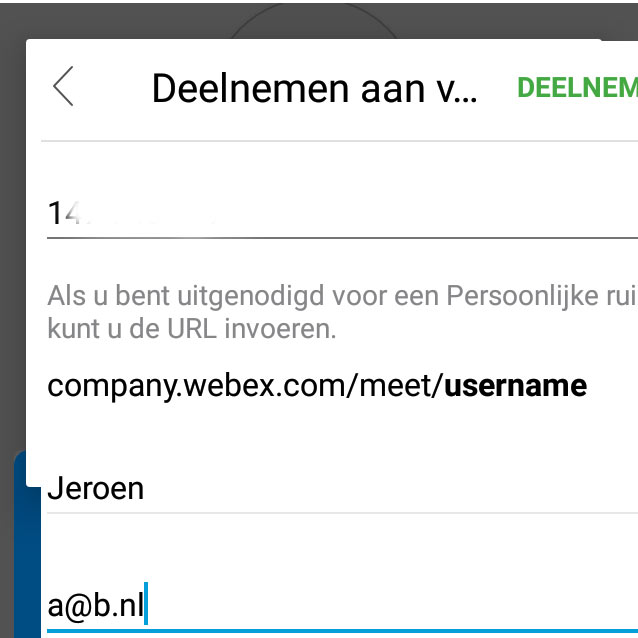
If you're on Join Meetig you'll be asked for a number. Fill in: 142 009 123.
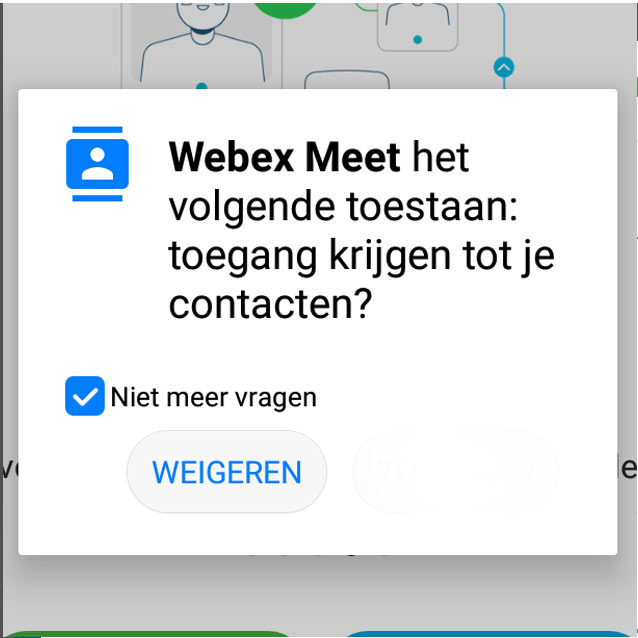
In both cases, by button or link, the app again asks permission to access contacts. This time you can tick the box for Don't ask again.
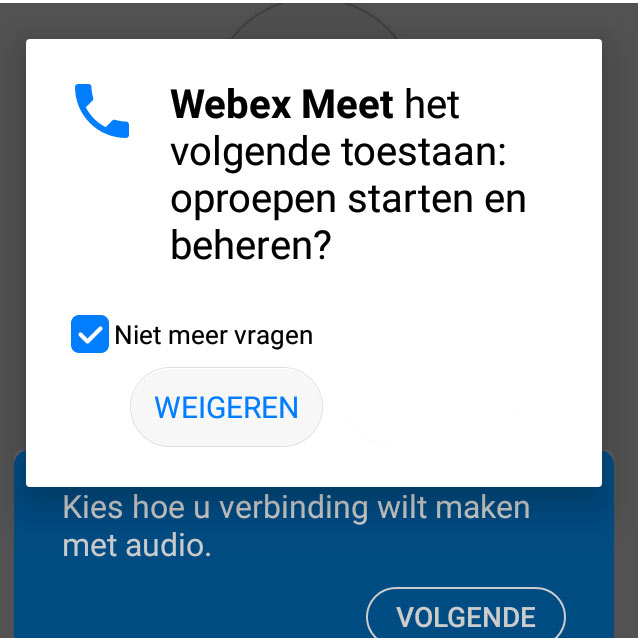
Also reject calls and tick Don't ask again
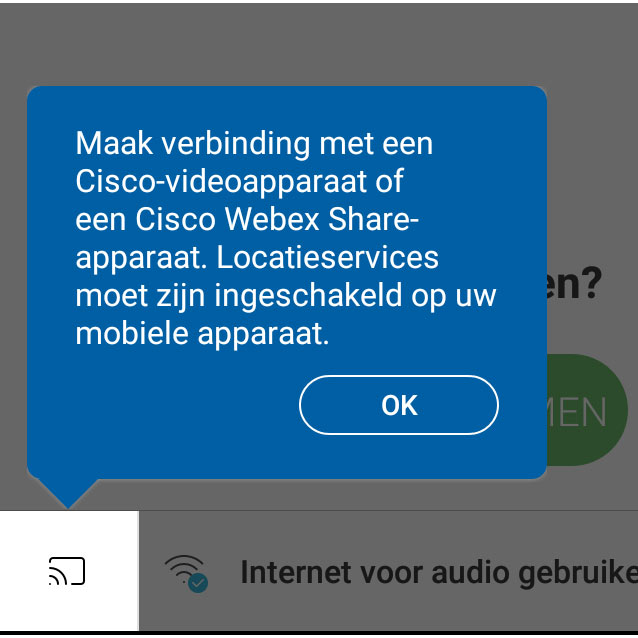
Because webex also works on large systems, you get this message. Simply click OK.
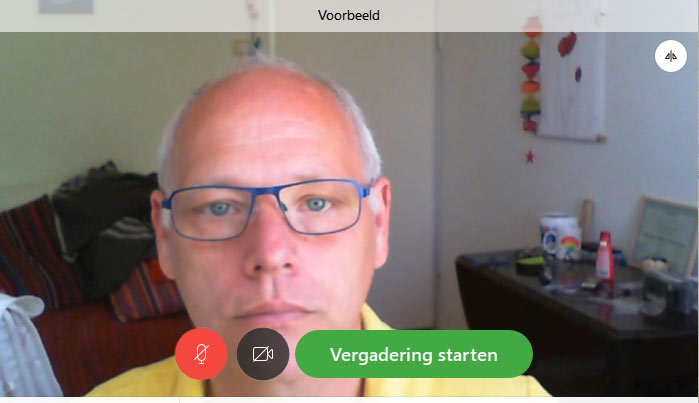 Just like the PC or laptop, you will see an example, with two icons at the bottom left. Click on the microphone to mute it and click on participate.
Just like the PC or laptop, you will see an example, with two icons at the bottom left. Click on the microphone to mute it and click on participate.
~Telephone
To participate in a meeting over the phone, call one of the following numbers:
The Netherlands: 020 72 19 842
Belgium: 0262 00 867
Follow the explanation given: first choose 1# and then enter the meeting number is: 142 009 123 #
After asking for your participant number, all you have to do is enter a #.
If it doesn't work, or if you have any questions, please send a mail.
Before you can use Webex for the first time, it is necessary to test if everything works properly. For a tablet or smartphone you need an app, which you can find in the app store.
Below you'll find an explanation of the different ways to use webex.
I am be there is another meeting scheduled, or the room is closed because it is in use. Then click on the red cross after you have tested.
Have you been invited and the room is closed? Then wait until I let you in
PC or laptop
On a computer, open the meeting room by clicking on this link.
You see this message at the bottom of the screen:

Click on 'take part from your browser'
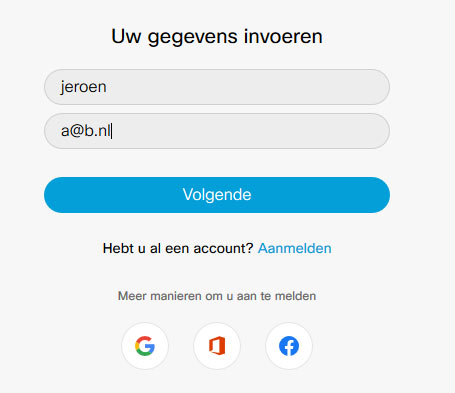
A screen will appear to enter your data. It is convenient to enter your name, an email address is not necessary. As you can see, a@b.nl is sufficient.
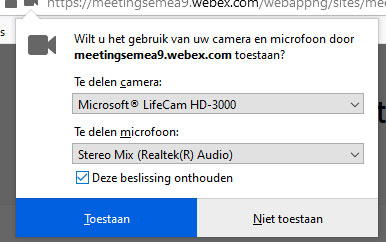 When you click next, a screen will appear at the top of your browser asking for permission to use your camera and microphone.
When you click next, a screen will appear at the top of your browser asking for permission to use your camera and microphone. If you want to use this app option more often, it is useful to check the option 'Remember these decisions'.
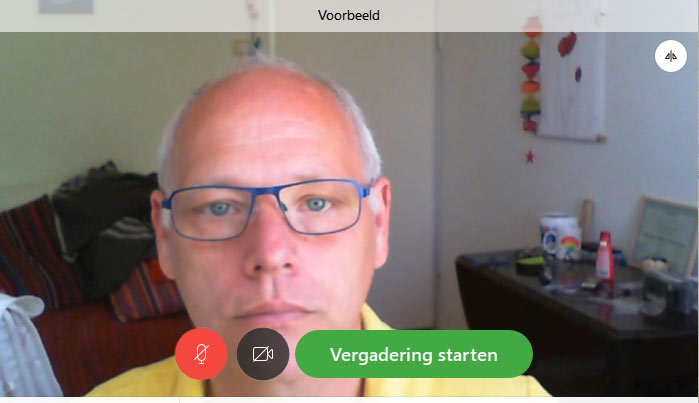 If all went well, you'll see yourself now. At the bottom left you see two icons, one microphone and one camera. Before you start the meeting, it is advisable to mute your microphone. To do so, click on the microphone icon, and it will turn red. During the meeting, you can turn the microphone back on if you want to share something, but when you enter the meeting, this is useful so that you don't disturb a possible conversation.
If all went well, you'll see yourself now. At the bottom left you see two icons, one microphone and one camera. Before you start the meeting, it is advisable to mute your microphone. To do so, click on the microphone icon, and it will turn red. During the meeting, you can turn the microphone back on if you want to share something, but when you enter the meeting, this is useful so that you don't disturb a possible conversation.Tablet and smartphone
On a smartphone and tablet you use an app. First go to the app store and download the app by searching for Webex. It will probably be shown as Cisco Webex.
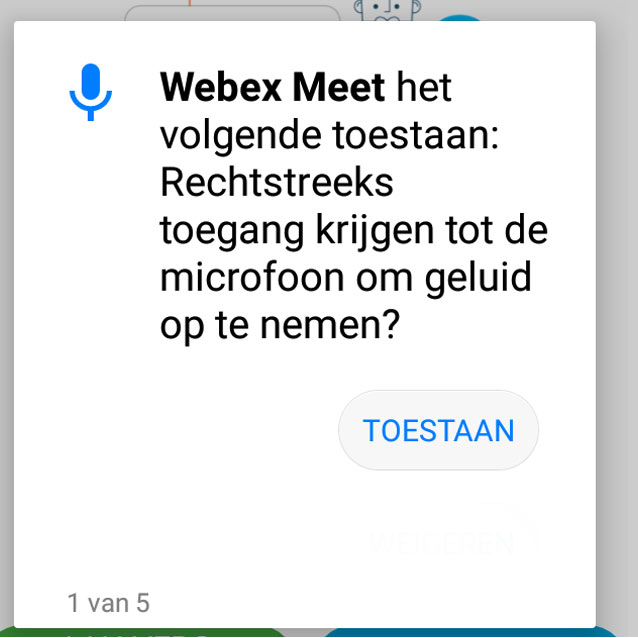 After installing and opening, a lot of permissions are requested. You only need to allow two, namely the use of your camera and microphone.{{]
After installing and opening, a lot of permissions are requested. You only need to allow two, namely the use of your camera and microphone.{{]
The purpose of this permission is to ring a bell if the meeting has not yet started.
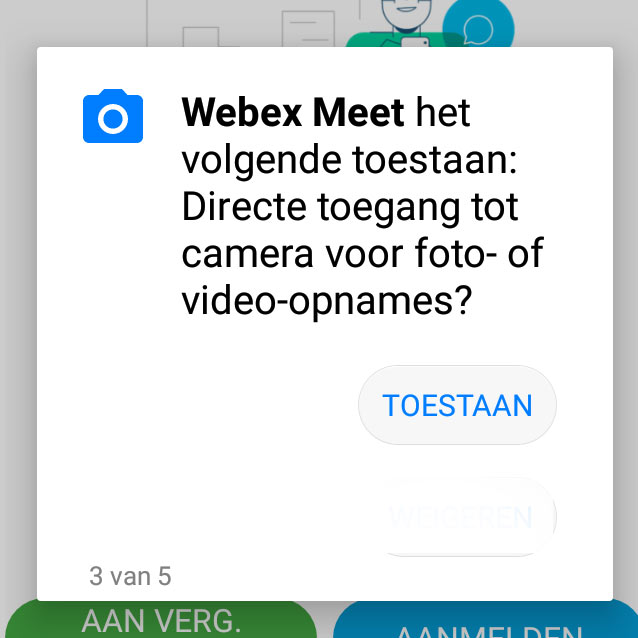
Allow use of camera, although you can also refuse it
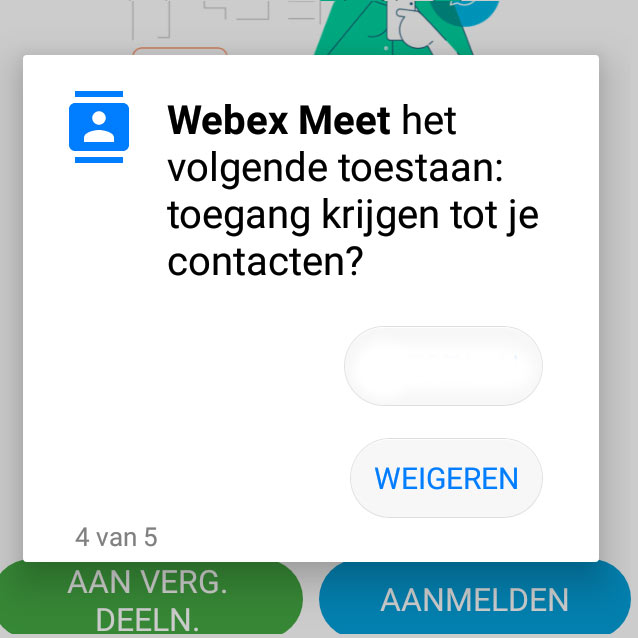
Contacts are not necessary.
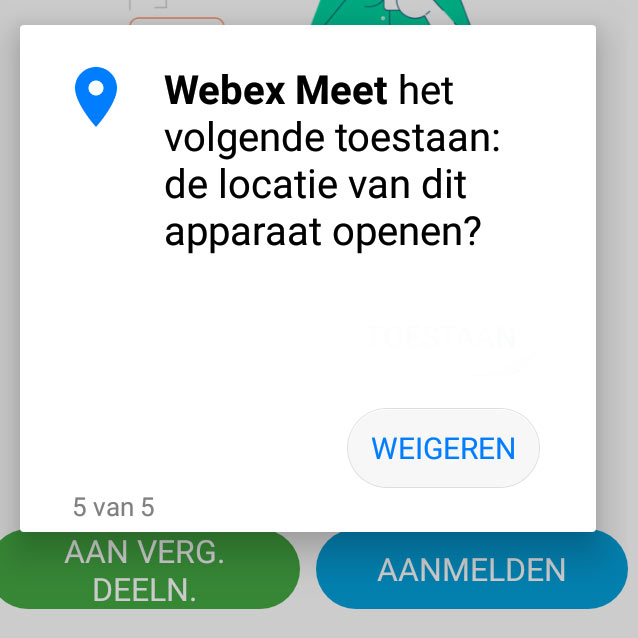
And also location is not necessary
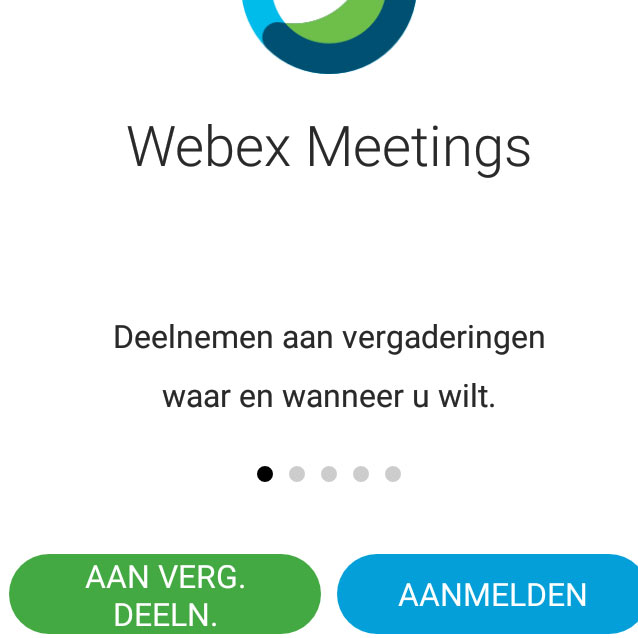
After installation, you can participate in a meeting. You can do this by clicking on a link in an email, or this link. Indicate that you want to open the link with the webex app.
Or click on On in the Join Meeting.
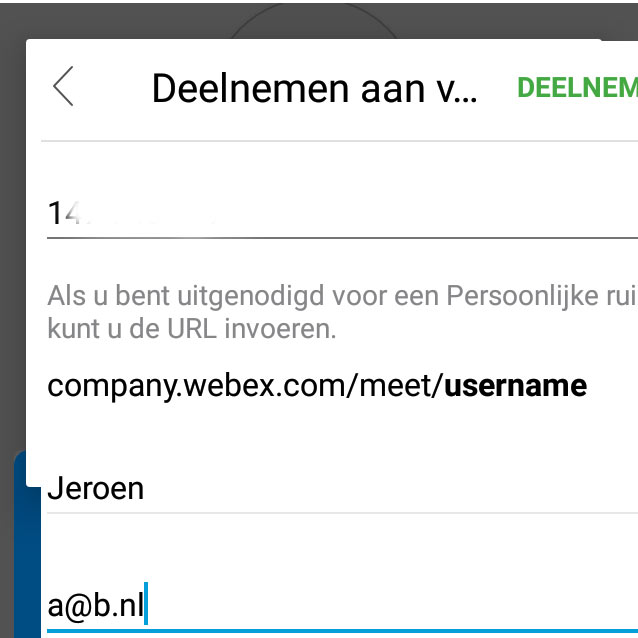
If you're on Join Meetig you'll be asked for a number. Fill in: 142 009 123.
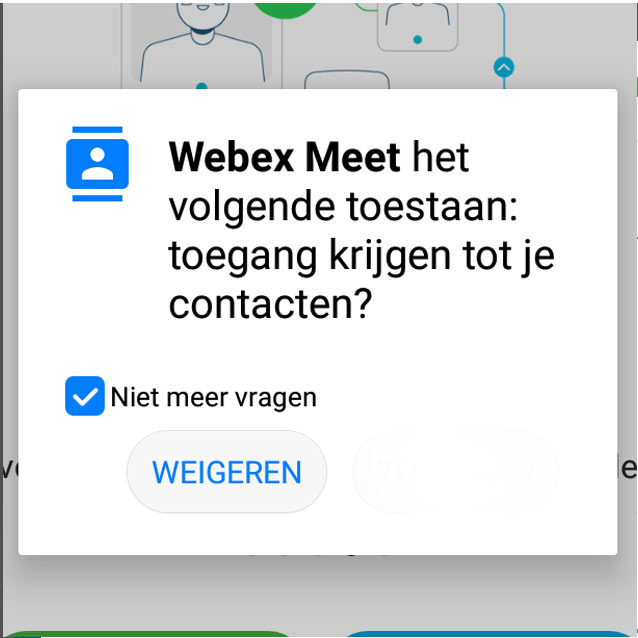
In both cases, by button or link, the app again asks permission to access contacts. This time you can tick the box for Don't ask again.
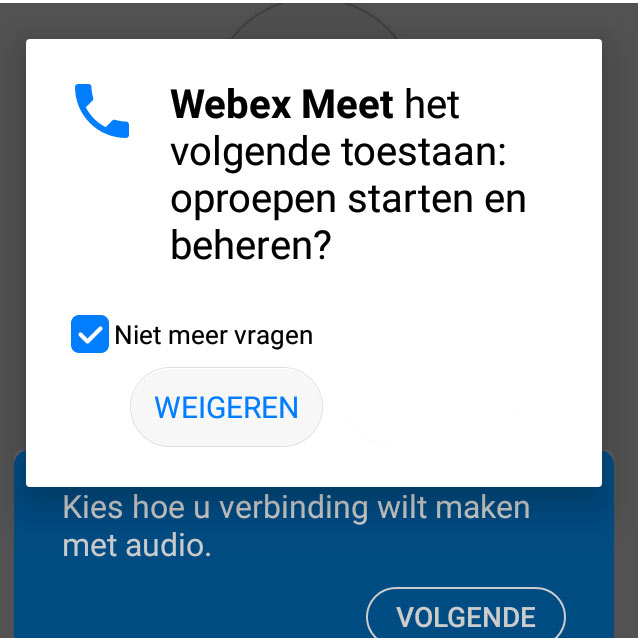
Also reject calls and tick Don't ask again
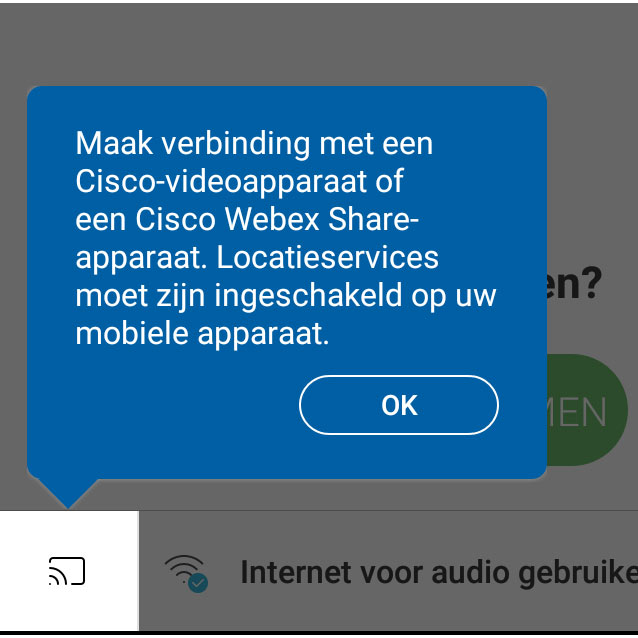
Because webex also works on large systems, you get this message. Simply click OK.
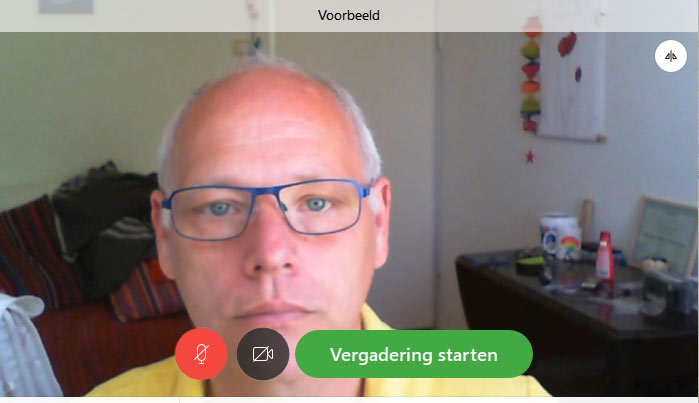 Just like the PC or laptop, you will see an example, with two icons at the bottom left. Click on the microphone to mute it and click on participate.
Just like the PC or laptop, you will see an example, with two icons at the bottom left. Click on the microphone to mute it and click on participate.~Telephone
To participate in a meeting over the phone, call one of the following numbers:
The Netherlands: 020 72 19 842
Belgium: 0262 00 867
Follow the explanation given: first choose 1# and then enter the meeting number is: 142 009 123 #
After asking for your participant number, all you have to do is enter a #.
If it doesn't work, or if you have any questions, please send a mail.
This is what people say:
Deel van JvanB, KvK: 09208959
Bank: NL67ASNB0267170742
